If you’ve ever tried to visit YouTube, Reddit, or a research source from a school device and seen a “Blocked by administrator” message, you’re not alone. Students everywhere are searching for how to unblock websites on school Chromebook — especially when legitimate study tools or news sources get caught in strict filters.
In this complete guide, you’ll learn 6 effective methods to access blocked content safely and responsibly.
Why Are Websites Blocked on School Chromebooks?
School networks use content filters and management tools to keep students focused and secure. These systems:
- Block certain categories such as gaming, streaming, and social media sites.
- Limit installations (like VPN extensions or proxies).
- Enforce admin policies via the Google Admin Console.
In short, your school Chromebook is locked to a “safe mode.” That’s great for cybersecurity — but frustrating when legitimate learning sites or research materials are accidentally blocked.
Let’s look at practical ways to unblock websites on Chromebook without breaking rules or putting your device at risk.
Method 1: Use RoxyBrowser to Unblock Websites
The most effective and private way to unblock websites on a school Chromebook is by using RoxyBrowser, an antidetect browser designed to unblock websites. Unlike VPNs or web proxies, it provides complete browsing freedom while keeping your online identity protected.
How to Unblock Websites on School Chromebook with RoxyBrowser
An antidetect browser changes your browser fingerprint, cookies, IP, and device parameters — making each browsing session appear unique and isolated. This allows you to bypass school filters, regional restrictions, and detection systems that usually block standard browsers.
RoxyBrowser also integrates built-in proxy management, meaning you can route your traffic through different countries or networks seamlessly — ideal for accessing unblocked websites or streaming content that’s region-restricted.
3 Steps to Unblock Websites at School
Step1: Create a profile and claim your free proxy IP
Download and install RoxyBrowser. Create a profile, and the option to claim a free proxy IP will appear. Just click and claim it. It’s fast and straightforward.
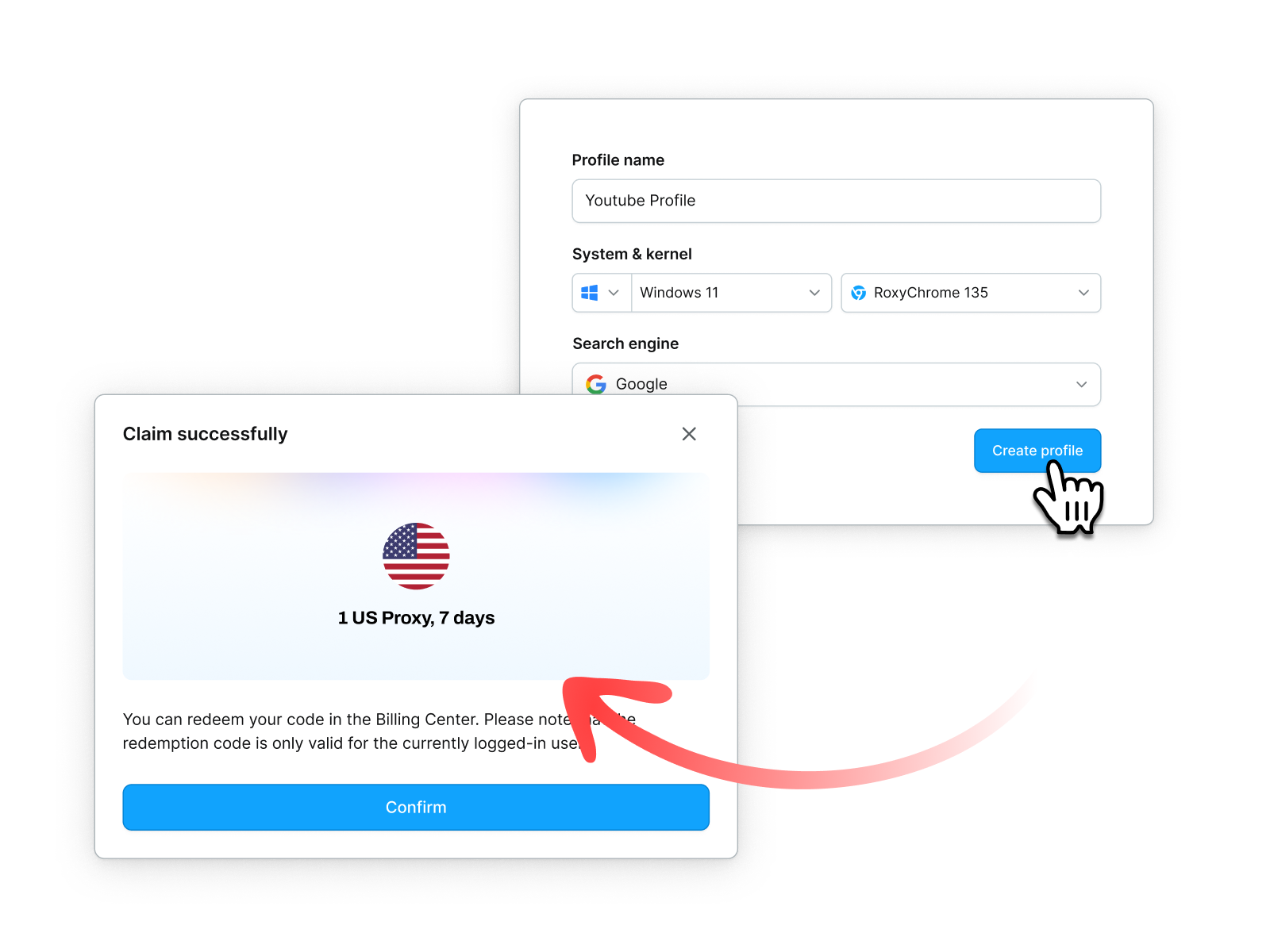
Step 2: Set up the Profile
Next, attach the free proxy IP to your profile. And then RoxyBrowser will generate a realistic browser fingerprint that matches your IP, helping you bypass school firewalls without detection. No complicated setup required.
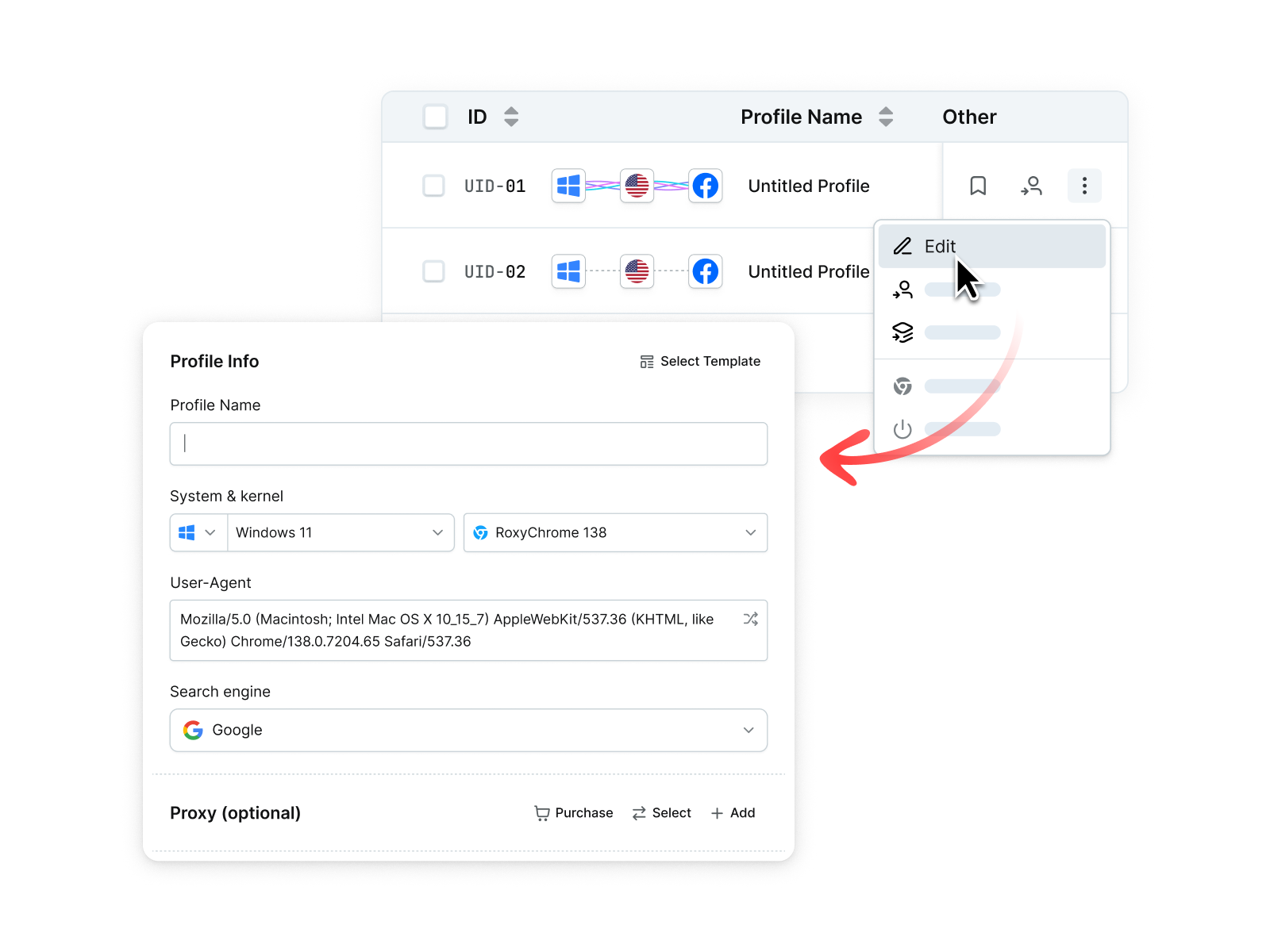
Step 3: Open the Browser and Access Blocked Websites Launch the configured profile and visit any restricted website — whether it’s YouTube, Reddit, or study-related platforms. Enjoy smooth, private, and unlimited browsing even on your school Chromebook.
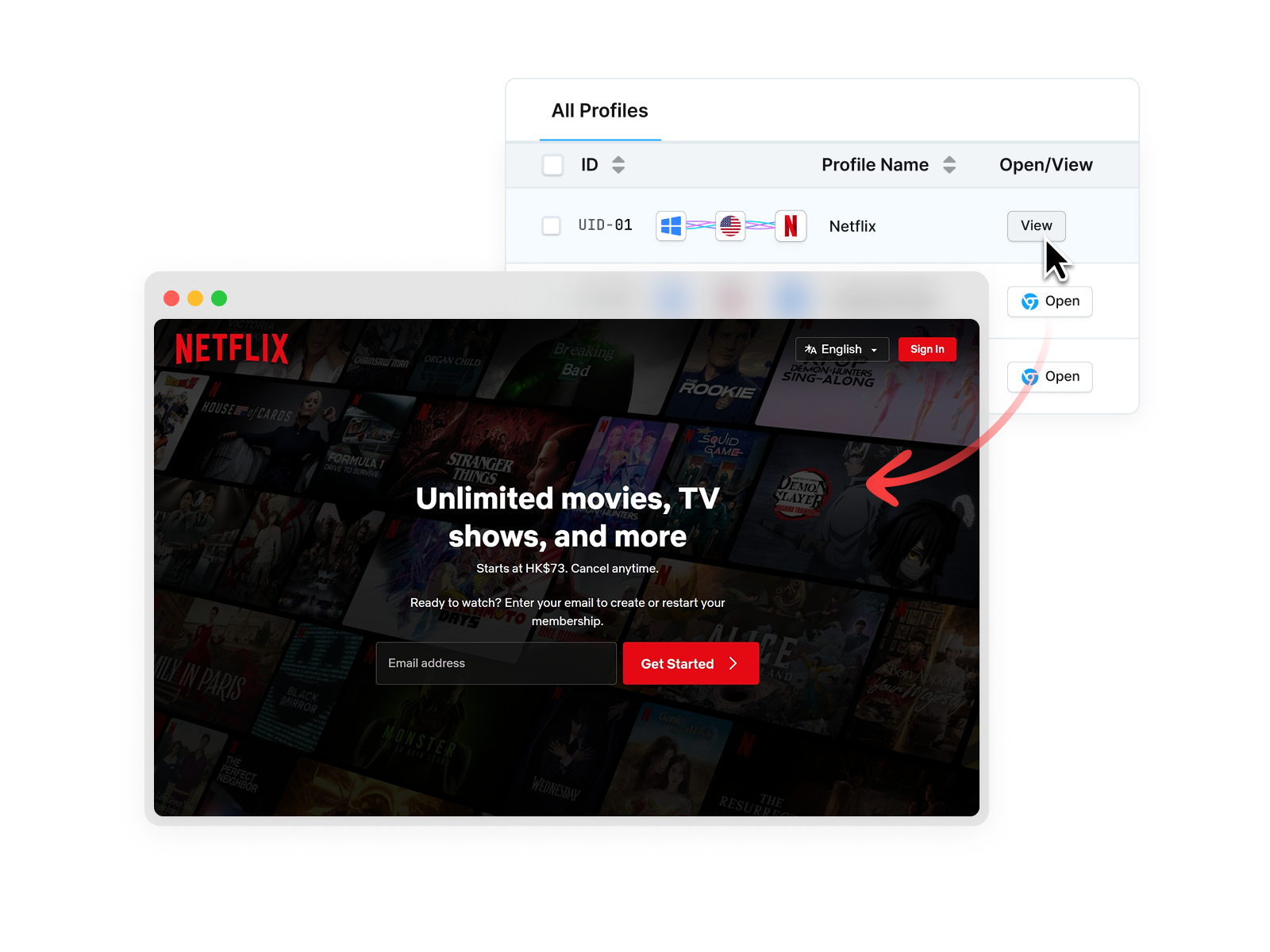
Benefits of RoxyBrowser
- Works as a private unblock website browser for any site.
- Built-in proxy rotation and IP management.
- Bypasses school and geo-restrictions safely.
- Protects your data and avoids fingerprint tracking.
- Allows multiple isolated sessions for study, streaming, or work.
If your school blocks Netflix or YouTube, you can easily access them through RoxyBrowser with a secure proxy, without triggering detection. Students also use it to manage unblocked websites for school entertainment during off-hours.
Pro Tip: RoxyBrowser isn’t just a website unblocker — it’s an all-in-one privacy tool for marketers, researchers, and students who need online freedom and anonymity.
Method 2: Connect to a Different Network
If the restriction comes from your school’s Wi-Fi, connecting to another network instantly gives you unblocked websites access.
Why It Works
School firewalls apply only to their local Wi-Fi. Using a personal hotspot or home network bypasses these restrictions.
5 Steps to Unblock Websites
- Click the Wi-Fi icon on your Chromebook.
- Disconnect from the school Wi-Fi.
- Turn on your phone’s mobile hotspot or connect to a home network.
- Reconnect your Chromebook to this new network.
- Refresh the blocked website.
| Pros ✅ | Cons ❌ |
|---|---|
| Quick and easy fix. | Uses mobile data. |
| Works without installing anything. | May be restricted during school hours. |
This method works well for students who need to open unblocked websites at school without dealing with admin policies.
Method 3: Change DNS Settings (If Allowed)
Another simple and effective trick for unblocking websites on Chromebook is switching to a public DNS service like Google DNS or Cloudflare DNS.
How It Works
Schools often use DNS-based filtering. Changing your DNS can route your requests through an unrestricted resolver.
-
Click your Wi-Fi icon → Settings → Network.
-
Select your connected network and scroll to Name servers.
-
Choose Custom and enter:
Google DNS: 8.8.8.8, 8.8.4.4
Cloudflare DNS: 1.1.1.1, 1.0.0.1 -
Save and reload the page.
If your school blocks academic sites like Khan Academy or Coursera, this can restore access instantly.
| Pros ✅ | Cons ❌ |
|---|---|
| Fast and reliable. | Not allowed on managed Chromebooks. |
| Works without installing extensions. | Settings may reset after reboot. |
This trick is especially useful for bypassing school Wi-Fi restrictions.
Method 4: Use a Web Proxy or Website Unblocker
A web proxy (also called a website unblocker online) is a simple way to access restricted websites directly from your browser — no installation required.
Why It Works
A proxy site acts as a middleman between your Chromebook and the internet. Instead of visiting the blocked website directly, you connect to the proxy’s server, which loads the page for you.
- Search for “web proxy for school” or go to a safe proxy site like CroxyProxy, Proxyium, or Hide.me.
- Enter the blocked site’s URL into the search bar.
- Click Go, and the site loads within the proxy window.
For example, visiting YouTube.com through CroxyProxy.com often works when the original URL is restricted.
| Pros ✅ | Cons ❌ |
|---|---|
| Simple to use. | Slower loading speeds. |
| Works on managed Chromebooks. | Free proxies may track activity. |
Always use reputable website unblockers and avoid suspicious “unblocked websites lists” that may contain unsafe links.
Method 5: Try HTTPS or Alternate URLs
Sometimes a small change in the URL can bypass filters that only block one version of a website.
How It Works
School filters may only blacklist specific domains (like “http://example.com”) but miss secure or mobile variants.
- Replace “http://” with “https://”.
- Remove “www.” or try mobile versions like “example.com”.
- Search for alternative domain extensions (.net, .co, .io).
For example, https://duckduckgo.com might work when http://duckduckgo.com is blocked.
This method is quick and doesn’t require technical changes — great for unblocking websites without VPN.
Method 6: Use a VPN Extension
A VPN for Chromebook encrypts your internet traffic and masks your location, allowing you to browse as if you were in another region.
How It Works
A VPN tunnels your data through secure servers, hiding your IP address from your school’s firewall.
- Go to the Chrome Web Store.
- Search for trusted VPNs like ProtonVPN, Windscribe, or AtlasVPN.
- Add the extension to Chrome.
- Sign in and connect to a VPN server.
- Access your blocked website.
This is ideal for students looking to unblock streaming sites or watch geo-restricted content on Netflix or Disney+.
| Pros ✅ | Cons ❌ |
|---|---|
| Provides strong encryption and privacy. | May be restricted on managed devices. |
| Works across multiple networks. | Free VPNs can have data limits or ads. |
If a VPN doesn’t work on your school-issued Chromebook, RoxyBrowser remains the most flexible alternative.
Comparing the 6 Best Ways to Unblock Websites on School Chromebook
| Method | Effectiveness | Works on Managed Chromebook | Setup Difficulty | Privacy & Security | Speed & Performance | Best Use Case |
|---|---|---|---|---|---|---|
| Antidetect Browser (RoxyBrowser) | ⭐⭐⭐⭐⭐ (Highest) | ✅ Yes (if used on personal/laptop device) | 🟢 Easy | 🔒 Excellent – hides fingerprint & IP | ⚡ Fast & stable | Bypassing filters, geo-blocks, or watching movies safely |
| Connect to a Different Network | ⭐⭐⭐⭐ | ✅ Yes | 🟢 Easy | ⚠️ Medium – depends on network | ⚡ Very fast | Quick access using mobile hotspot or home Wi-Fi |
| Change DNS Settings | ⭐⭐⭐ | ⚠️ Sometimes – if settings aren’t locked | 🟡 Easy–Moderate | 🔒 Good – no data exposure | ⚡ Fast | Unblocking educational or research sites |
| Web Proxy / Website Unblocker | ⭐⭐⭐ | ✅ Usually | 🟢 Easy | ⚠️ Low – may log user activity | 🐢 Slow–Medium | Temporary access to blocked sites |
| HTTPS or Alternate URLs | ⭐⭐ | ✅ Yes | 🟢 Very Easy | 🔒 Safe | ⚡ Very fast | Simple fix for partially blocked sites |
| VPN Extension | ⭐⭐⭐⭐ | ⚠️ Limited – often blocked by admin | 🟡 Moderate | 🔒 Strong encryption | ⚡ Fast–Medium | Streaming or accessing region-blocked content |
Stay Safe While Accessing Unblocked Websites
Even when using website unblockers or unblock website browsers, safety matters. Here are a few quick tips:
- Avoid logging into personal accounts through random proxy sites.
- Don’t install suspicious Chrome extensions.
- Clear cache and cookies regularly.
- Use a private browser like RoxyBrowser for sensitive browsing.
- Always respect your school’s digital policies.
Final Thoughts
Now you know how to unblock websites on school Chromebook safely and effectively. While basic tricks like DNS changes or proxy sites can help, the most powerful and flexible solution remains RoxyBrowser — the antidetect browser designed for privacy, freedom, and unrestricted access.
Whether you’re watching movies, researching online, or managing multiple accounts, RoxyBrowser’s proxy browser features make it the ultimate tool for bypassing geo-restrictions and school filters securely.
