If you’re seeing Netflix error code NW-2-5 on your device, you’re not alone. This error is one of the most common Netflix connection errors, and it usually indicates a network issue that prevents your device from reaching Netflix’s servers. While it can seem confusing or frustrating, the problem is usually easy to fix — once you understand what’s causing it.
In this guide, you’ll learn what Netflix code NW-2-5 means, what causes it, and how to troubleshoot it across different devices. Toward the end, we’ll also introduce a way that some users are currently watching Netflix for free through a limited-time event on RoxyBrowser — no personal Netflix account required.
What Is Netflix Error Code NW-2-5?
The Netflix error code NW-2-5 is a network connectivity error. This means your device, whether it’s a Smart TV, game console, smartphone, or streaming stick, is having trouble communicating with Netflix’s servers.
To put it simply:
Your internet connection is either weak, restricted, or misconfigured in a way that blocks Netflix.
What you might see on screen:
“Netflix has encountered an error. Retrying in X seconds. Error Code: NW-2-5”
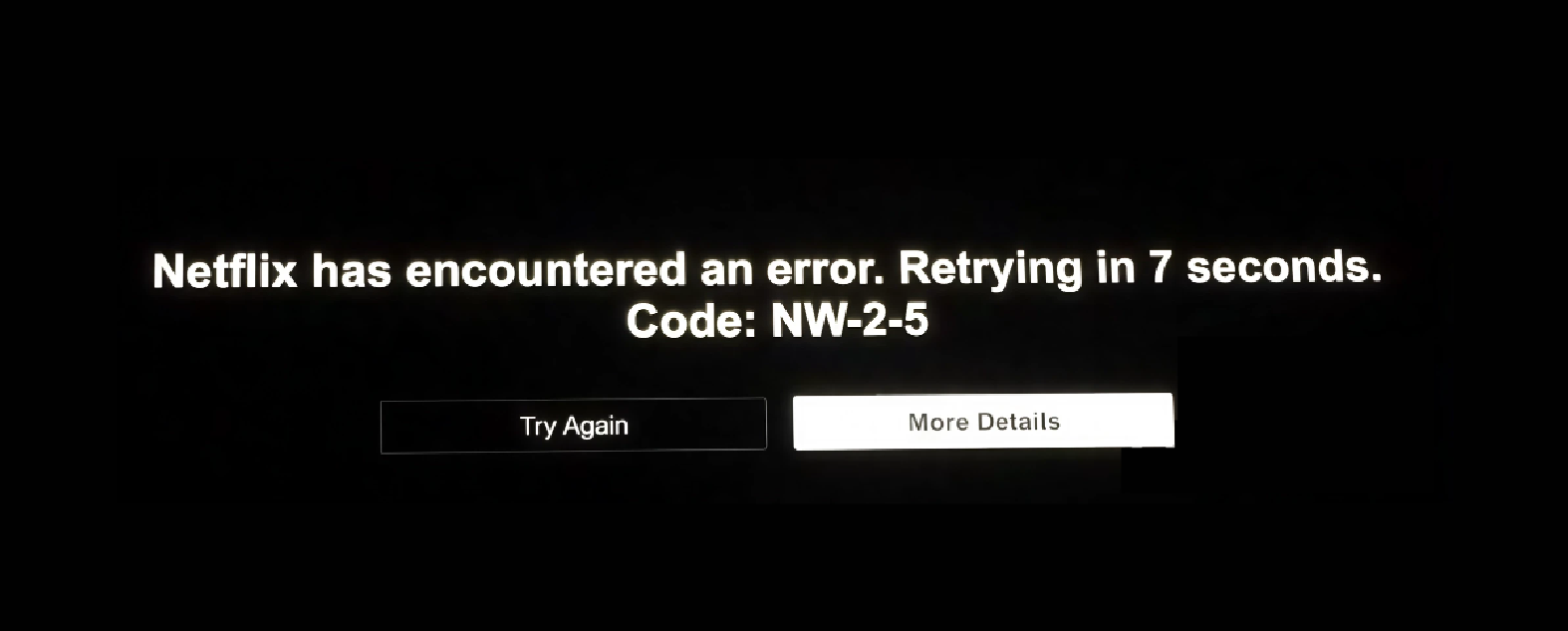
Common Causes of Netflix Code NW-2-5
This error can be triggered by several underlying Netflix problems, including:
- Weak or unstable Wi-Fi signal
- Network restrictions (such as public Wi-Fi or work/school networks)
- Your router’s DNS not properly routing streaming traffic
- Issues with your ISP
- Device network configuration errors
- VPN or proxy settings interfering with Netflix
Even if your other apps appear to work fine, streaming services like Netflix require stable, high-quality connectivity to operate reliably.
How to Fix Netflix Code NW-2-5 (General Solutions)
Below is a step-by-step troubleshooting guide that works for most devices. Follow these steps in order, and test Netflix after each change.
1. Check Your Internet Connection
Start by ensuring your network is online and functioning:
- Open a browser and visit any website.
- If pages load slowly, perform a speed test.
- Netflix recommends at least 5 Mbps for HD streaming and 15 Mbps for 4K.
If your speed is low, restart your router and modem.
2. Restart Your Device
A simple restart refreshes network settings.
- Power off your streaming device completely (don’t just sleep it)
- Wait at least 30 seconds
- Power it back on and retry Netflix
This solves many temporary Netflix error issues.
3. Move Closer to Your Wi-Fi Router
If your device is far from the router, walls and interference may be weakening the signal.
- Place your device in line of sight with the router
- Avoid physical barriers like brick walls or metal appliances
- Consider switching to a 5GHz Wi-Fi band if available
4. Disable Any VPN or Proxy
Netflix often blocks VPNs because they can be used to bypass licensing restrictions.
If you are using a VPN or proxy:
- Turn it off
- Reconnect to Wi-Fi normally
- Restart Netflix
If Netflix begins working, your VPN was the issue.
5. Restart Your Router
Your network equipment may simply need a refresh.
To restart your router/modem:
- Unplug router and modem from power
- Wait 60 seconds
- Plug modem back in and wait for all lights to stabilize
- Plug router back in
- Reconnect your device and try Netflix again
This often resolves routing and DNS issues behind error code NW-2-5.
6. Use RoxyBrowser for a More Stable Netflix Connection
RoxyBrowser provides a built-in optimized streaming environment designed to maintain a stable connection to Netflix’s servers, which can reduce or eliminate NW-2-5 triggers.
Learn 3 steps to watch Netflix using RoxyBrowser. But if you don’t have a Netflix subscription, or you’re looking to watch Netflix for free, RoxyBrowser is currently running a limited-time event that lets you stream Netflix Premium at no cost. Skip to learn how to watch Netflix for free.
How to Fix Netflix Error Code NW-2-5 on Different Devices
Different devices handle network connections in their own ways, which is why the steps to fix Netflix code NW-2-5 can vary depending on what you’re watching on. The core issue is the same—your device can’t reach Netflix’s servers—but the way to refresh or reconfigure network settings is slightly different across Smart TVs, game consoles, and streaming sticks. Follow the guide below for the specific device you’re using.
Fix Netflix Code NW-2-5 on Smart TVs
Smart TVs often store network profiles and cached data that can become outdated, causing connection issues. Here’s how to refresh your network environment:
- Update System Firmware
- Open your TV’s Settings menu.
- Go to System, About, or Support (varies by brand).
- Select System Update or Software Update.
- Download and install any available updates.
- Restart your TV afterward.
- (Firmware updates often fix Wi-Fi and app connectivity bugs.)
- Reset Network Settings
- Go to your TV’s Network Settings.
- Look for Reset Network, Forget Network, or Reset to Default.
- Confirm the reset.
- This clears old configurations that may be blocking Netflix.
- Reconnect to Wi-Fi Manually
- Go back to Wi-Fi Setup and choose your Wi-Fi network.
- Manually type your password instead of selecting auto-connect or saved networks.
- (Manual reconnecting ensures your TV gets a fresh network handshake.)
Fix Netflix Code NW-2-5 on PlayStation and Xbox Consoles
Game consoles tend to be more network-sensitive, especially when it comes to NAT (Network Address Translation) settings.
- Run Network Diagnostics
- On PlayStation: Settings → Network → Test Internet Connection
- On Xbox: Settings → General → Network Settings → Test Network Connection
- This identifies whether the console is being blocked from accessing streaming services.
- Check and Adjust NAT Type
- The NAT type should ideally be Open or Moderate, not Strict.
- If NAT is Strict, restart your router.
- If the issue persists, log in to your router settings and enable UPnP or Port Forwarding (common fix for console streaming issues).
- Use a Wired Ethernet Cable
- Plug your console directly into the router using an Ethernet cable.
- Wired connections are more stable than Wi-Fi and often resolve error code NW-2-5 instantly.
Fix Netflix Code NW-2-5 on Roku, Fire TV, and Apple TV
Streaming sticks are compact, which means they can be more prone to Wi-Fi interference. Here’s how to improve stability:
- Remove and Re-Add the Netflix App
- Delete/remove the Netflix app from your device.
- Restart the device completely (not just sleep mode).
- Reinstall Netflix from the app store.
- (This clears corrupted app cache or old login data.)
- Install System Updates
- On Roku: Settings → System → System Update
- On Fire TV: Settings → My Fire TV → About → Check for Updates
- On Apple TV: Settings → System → Software Updates
- Install any updates and restart.
- Use Wired Ethernet (If Available)
- Some models support Ethernet adapters.
- Plug in the adapter, connect Ethernet, and restart the device.
- (Wired streaming reduces lag and fixes most network-related Netflix errors.)
Understanding Netflix Code NW-2-5 in Restricted Networks
Some networks, especially school campuses, hotels, or public Wi-Fi, use firewalls that intentionally block or limit streaming platforms to save bandwidth. If you are in such an environment, you may be unable to fix the issue without switching networks.
In these cases, your most reliable option is to:
- Connect to mobile data if possible
- Use a different private Wi-Fi network
- Or use a browser that provides stable built-in streaming access (we’ll explain below)
A Simpler Solution: Watch Netflix for Free on RoxyBrowser (Limited Time)
If you’re troubleshooting Netflix because you’re trying to watch a show or movie, here’s something worth knowing:
RoxyBrowser is currently running a limited-time event that allows all users to watch Netflix for free, with no personal Netflix subscription required.
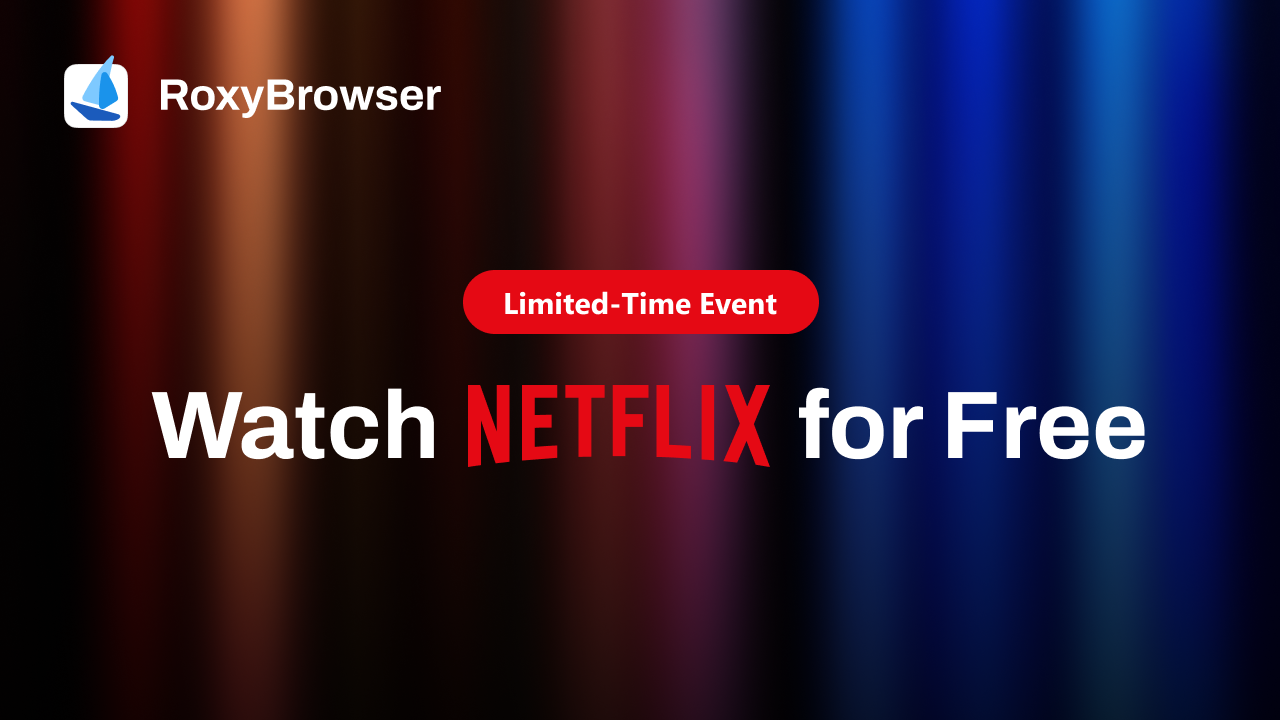
How It Works
RoxyBrowser has integrated access to pre-authorized Netflix Premium profiles in its Netflix Space. When you download and open the browser, you can directly stream Netflix content in HD inside the browser — no login or subscription needed.
Key Advantages
- No Netflix account needed
- No subscription fees
- Works worldwide
- HD streaming quality
- No complex setup or tech skills needed
Important: This event is limited-time, so access may not always be available. If you want to try it, it’s best to join while it’s currently active. Click Watch Netflix for Free to learn more about the event. Or directly download RoxyBrowser and get instant Netflix access: 👉 Just open the browser → Go to Netflix Space → Start watching.
Final Thoughts
The Netflix code NW-2-5 error is usually caused by connection or network configuration issues, and most users can resolve it by improving Wi-Fi stability, restarting their router, or disconnecting a VPN. However, if you’re repeatedly facing Netflix problems—or you simply want a way to watch Netflix without paying—RoxyBrowser’s current free-streaming event provides a convenient solution.
So whether you’re troubleshooting your connection or exploring new streaming options, you now have everything you need to get back to watching your favorite shows.
